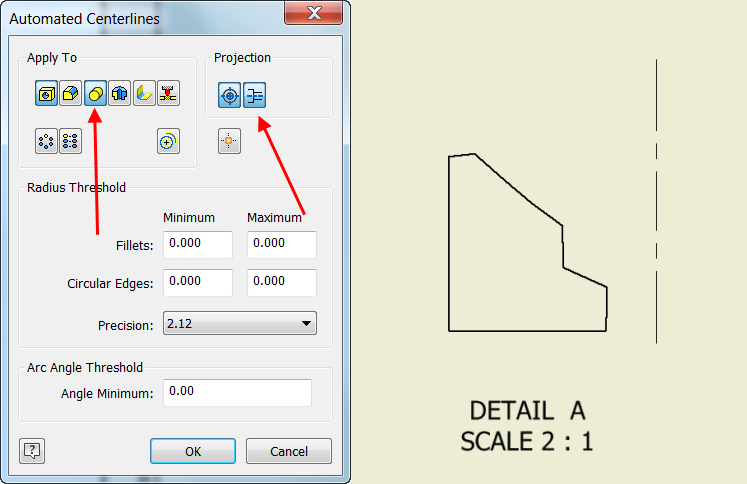Quick Tip – Radial Dimensions in Detail View

Autodesk Inventor makes dimensioning of 2D drawings quick and easy, but there are some designs that need a little extra thought when dimensioning. One example would be working with radial dimensions of cylindrical parts when using a detail view. In this case, you won’t be able to quickly dimension from the edge of the part to the axis center-line.
To solve this problem, you will need to right click on the section view and choose the Automated Centerlines option. From there, under the Apply To section, choose Cylindrical Features. From the Projection section, choose Objects in View, Axis Parallel. After that, your centerline will be created, and it is simple to set your dimensions as you normally would.
For more information on this workflow, additional tricks on dimensions and more, take a look at this Quick Tip video.
If you’re looking for more help with Autodesk Inventor, please make sure to check out the Autodesk Inventor YouTube channel. If you have more specific questions about Autodesk Inventor, please feel free to reach out to our experts on the Autodesk Inventor forums.
The post Quick Tip – Radial Dimensions in Detail View appeared first on Inventor Official Blog.
Industries


Sign Up to get our monthly news Letter
About Us
All Rights Reserved | Mitchell and Son Additive Manufacturing Ltd | Registered Company in England and Wales | Company Number : 12038697
| Public Liability Insurance no. 14615097
Insurer: AXA XL